How To Run Apps That Don't Run On Rooted Android
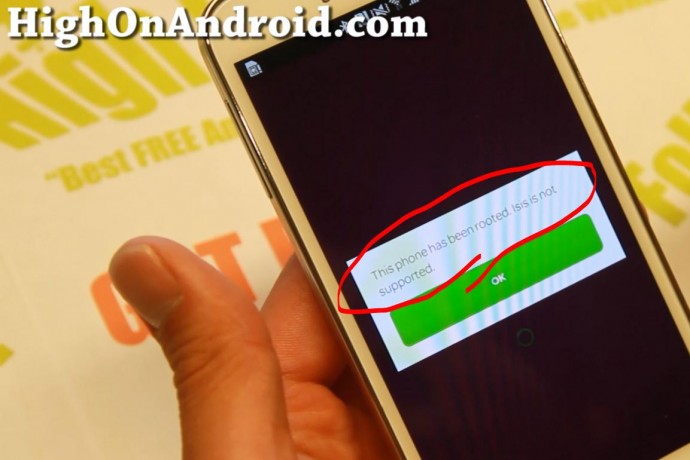
Recently, I've noticed there's more apps that check for root on your Android smartphone/tablet device and won't let you run the app because you have a rooted Android device. Usually, these are safety precautions that companies take in case of hackers stealing your private information but I honestly think they are going overboard as Android is built on Linux, which is not susceptible to viruses like Windows. Most rooted Android devices are in fact probably safer because the user has full control over the phone, not the other way around.
Now, I know many banking/wallet apps check for root and you can easily trick them into thinking your phone in unrooted by using RootCloak and Xposed Installer apps. By using this app, you can keep your root but have the ability to specify which apps to keep root hidden from.
Most of banking apps in South Korea check for root and by using this method, you will be able to enjoy your root and apps that don't normally run on rooted Android devices.
Before we begin, obviously your Android device must be rooted, otherwise you wouldn't even be reading this right now.
UPDATE: For Android Lollipop, please follow how to install Xposed Installer on Lollipop instead!
Step 1. Download the latest version of Xposed Installer and Root Cloak apps.
Download Xposed Installer app
Download Root Cloak app
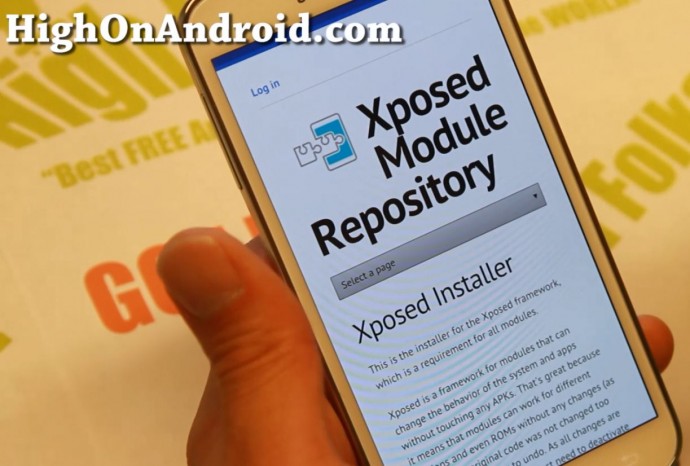
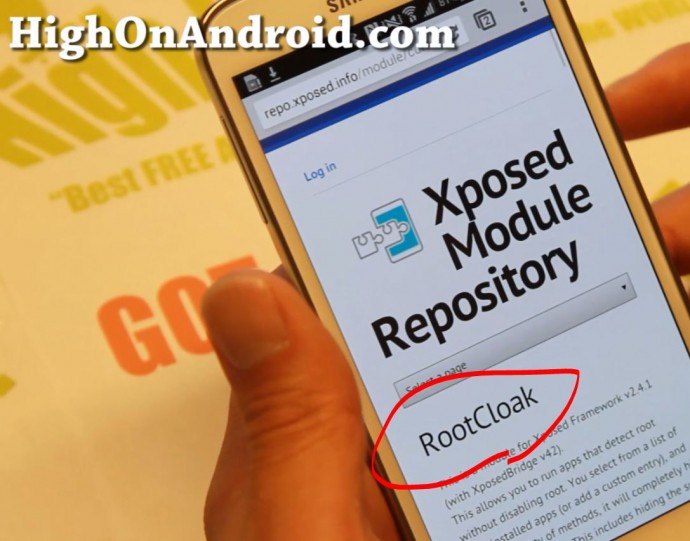
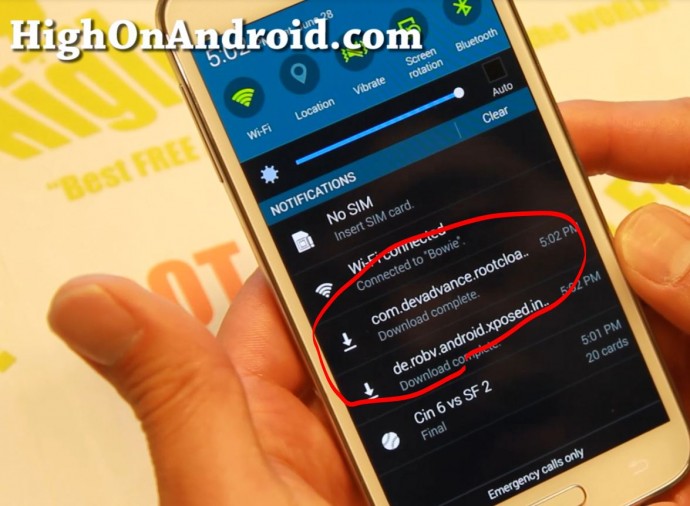
Step 2. Install both apps. You may have to check "Unknown Sources" in Settings->Security.
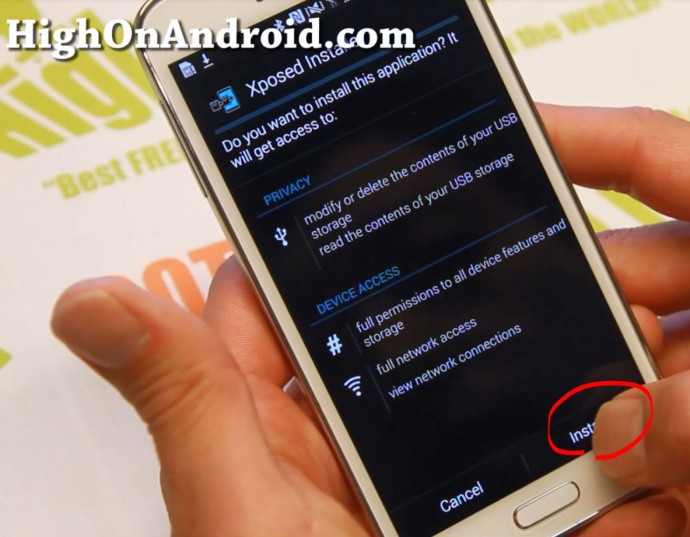
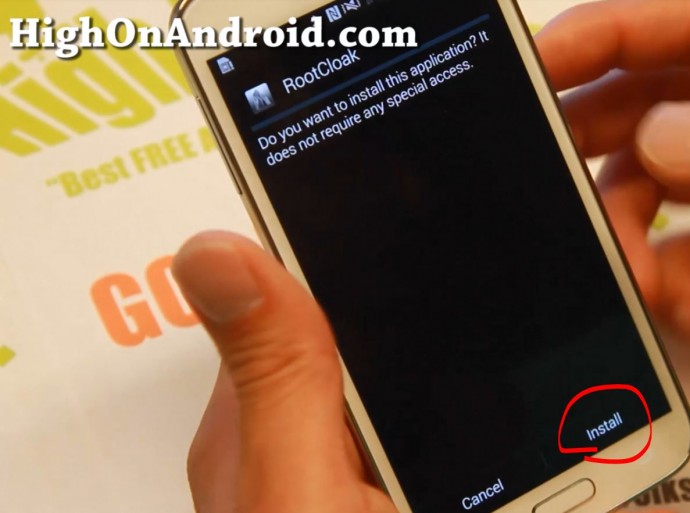
Step 3. Run Xposed Installer app first.

Step 4. Choose "Framework".

Step 5. Choose "Install/Update". This will install the Xposed Framework, which will allow you to run any Xposed modules like RootCloak app.
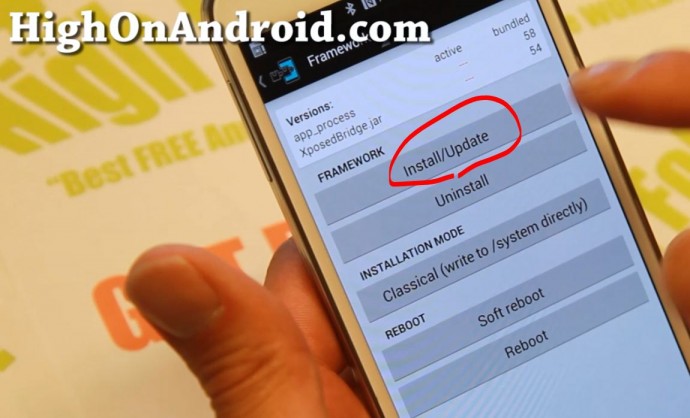
Step 6. Make sure you hit "Grant/Allow" when Superuser request pops up.
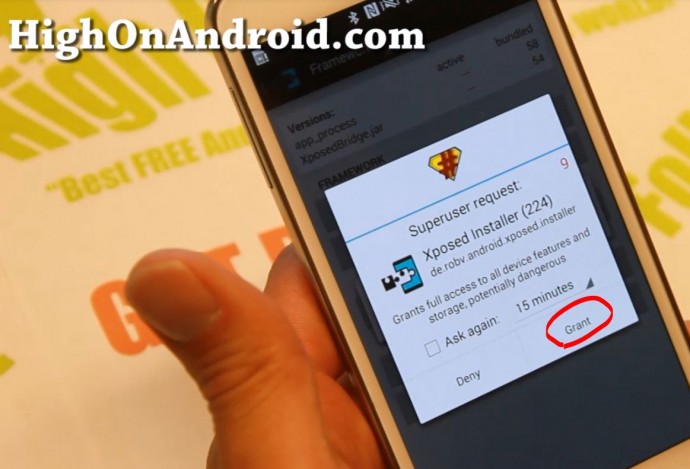
Step 7. Don't reboot yet if the app asks you, hit "Cancel".
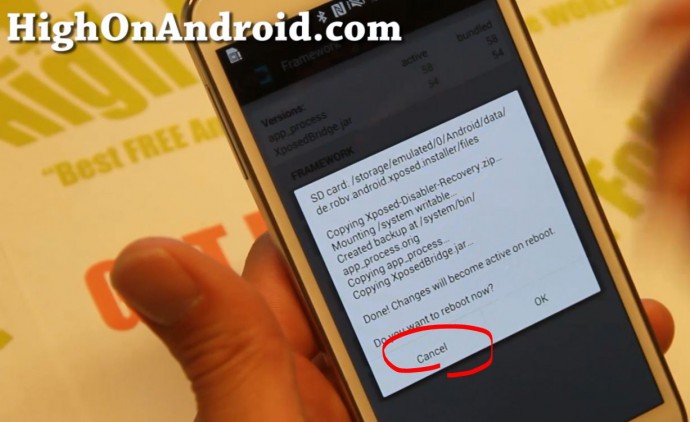
Step 8. Next, choose "Modules".
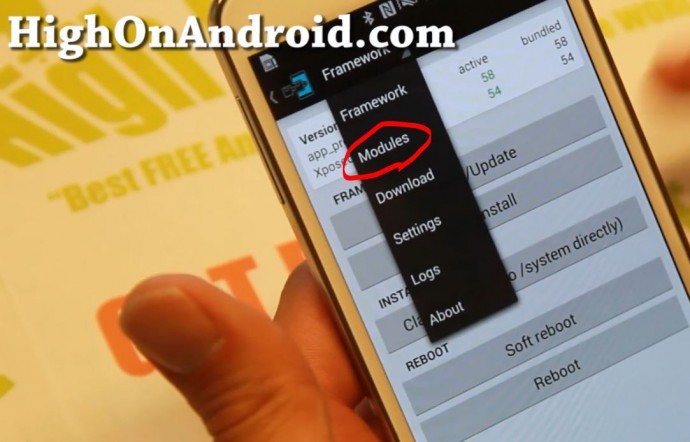
Step 9. Make sure RootCloak is checked ON.
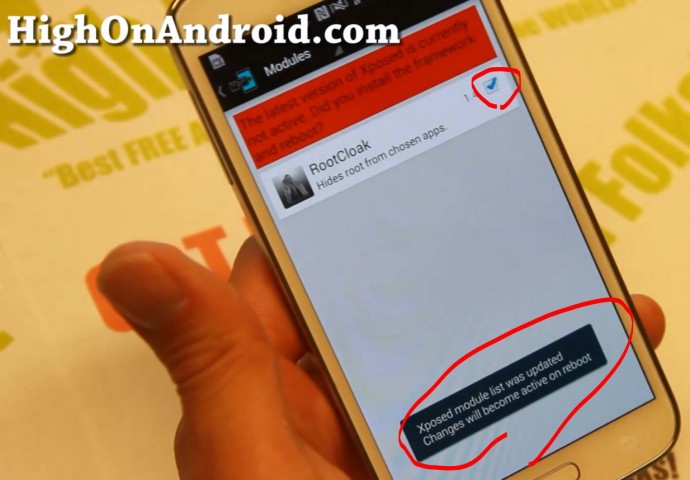
Step 10. Reboot your Android device.
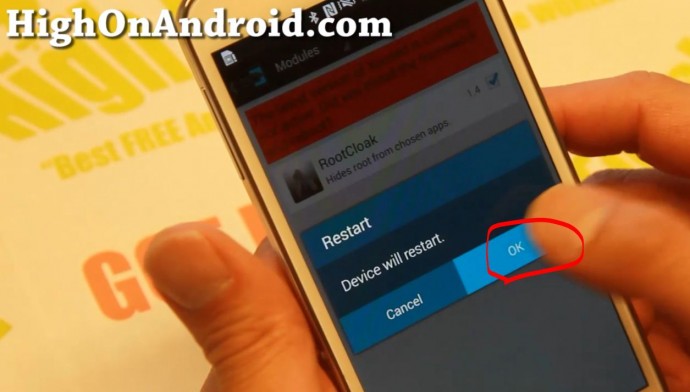
Step 11. Once rebooted, run RootCloak app.

Step 12. Choose "Add/Remove Apps".
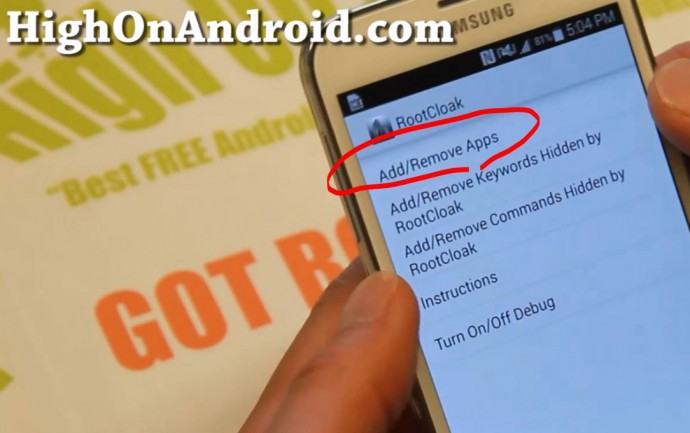
Step 13. Browse through the list of apps and see if your app is already listed. In my example, ISIS wallet app for AT&T was already listed.
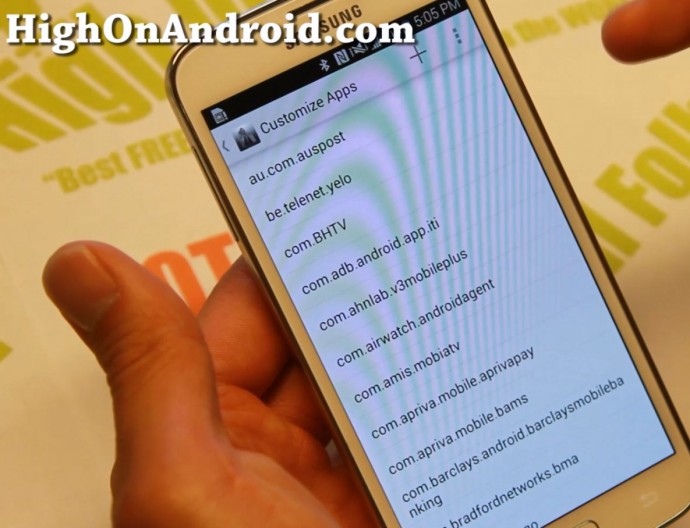
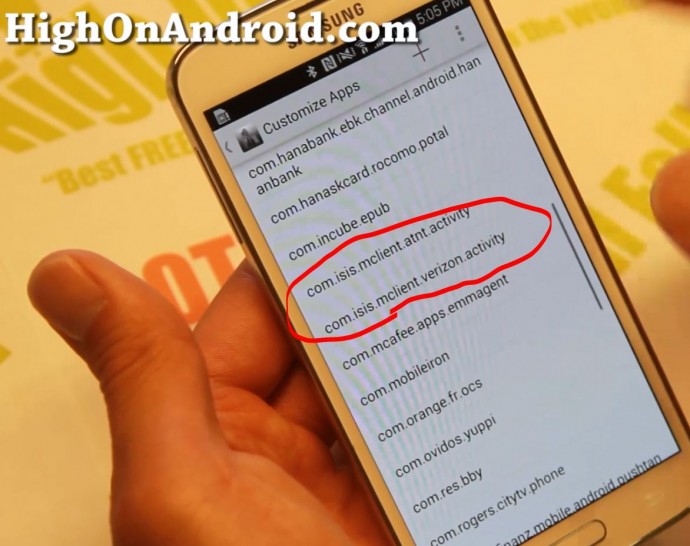
Step 14. If your app isn't listed, hit the "+" button then add the app you want to hide root from.
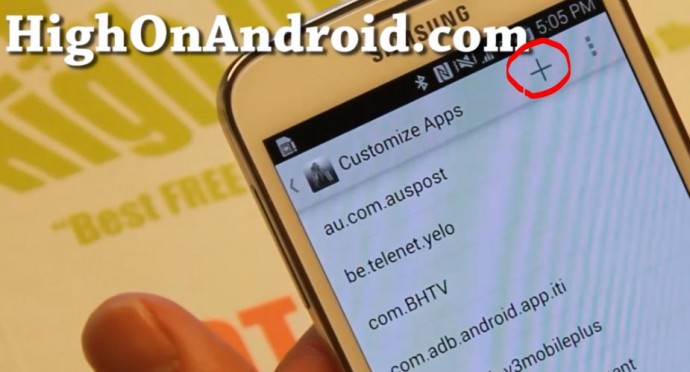
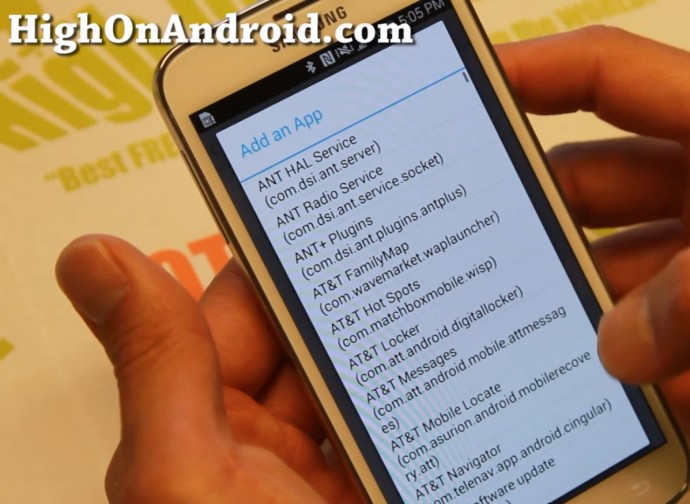
Step 15. Open the app you previously couldn't run because of root. Now it should run just fine.
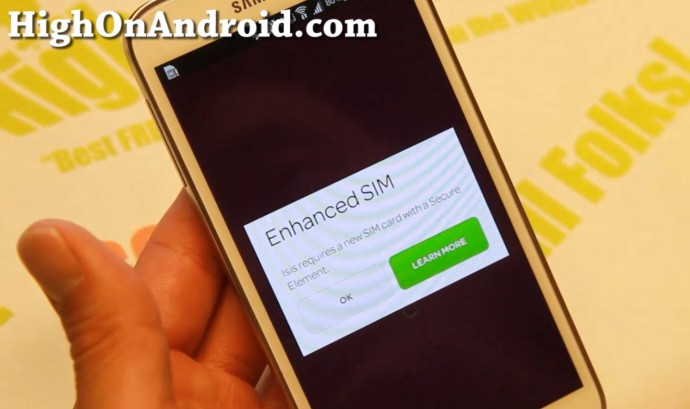
Step 16. Next time you can't run apps that check for root, don't get mad, get even. Also tell your friends it's okay to root their phone and run banking apps by using RootCloak.

Q&A
Q: What Android smartphone/tablet does this method work on?
A: This method should work on most Android smartphone/tablet devices out there. So, just give it a go, it should work!
Have a question?
Please post all your questions at the new Android Rehab Center at HighOnAndroid Forum, thank you for understanding!
Join the HighOnAndroid VIP Fans List for free help from Max and discounts on Android accessories.
How To Run Apps That Don't Run On Rooted Android
Source: https://highonandroid.com/android-apps/how-to-run-apps-that-dont-run-on-rooted-android-rootcloak/
Posted by: behlerquied2000.blogspot.com

0 Response to "How To Run Apps That Don't Run On Rooted Android"
Post a Comment